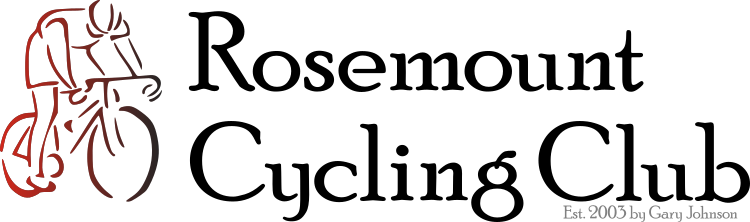Importing a GPX file into a Wahoo ELEMNT Device
To import a GPX file into your Wahoo device, you'll typically use the Wahoo ELEMNT companion app on your smartphone. Here are the general steps:
Download the GPX file: Save the GPX file to your smartphone. This could be from an email, a website, or another app.
Open the GPX file: Locate the downloaded file on your phone and tap on it.
Choose the Wahoo app: When prompted to choose an app to open the file with, select the "ELEMNT" or "Wahoo" app.
Confirm import: The Wahoo app should ask if you want to import the file. Tap "Yes" or "Import".
Sync with your Wahoo device:
Ensure your Wahoo device is turned on and paired with the Wahoo ELEMNT app on your phone via Bluetooth.
In the Wahoo app, go to the "Plan" tab, then "My Routes".
You should see the imported route in the list.
Select the route and tap "Send to ELEMNT".
The route will then sync to your Wahoo device.
Alternatively, you can import through the Wahoo app directly:
Open the Wahoo ELEMNT app on your smartphone.
Go to the "Plan" tab.
Tap the "+" (Add) button.
Select "Import a file".
Browse your phone's files and select the GPX file.
The route will be imported into your "My Routes" list and will then sync to your Wahoo device.
Once the GPX file is imported and synced, you can find the route in the "Maps" or "Routes" section of your Wahoo device and select it for navigation.